Excel LaunchPad
Now free and open source!
What is it?
Excel LaunchPad adds a right-click menu option to Excel-compatibile files which opens the file in its own instance of Excel. That's it.
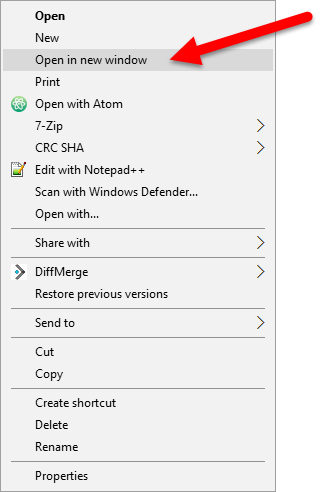
That's it? Why would I want that?
Before Excel 2013, the default behavior was to reuse running Excel instances whenever a new Excel file was opened. But sometimes that's not what you want. Sometimes, you want to open files in a new instance of Excel. There are workarounds, of course; you can manually launch a new instance of Excel and then open the desired file. But it's just easier to right-click the file, select Open in new window, and be done with it.
However! As of Excel 2013, the default behavior has been changed such that all Excel files are opened in their own instances of Excel - just like Word has done, pretty much forever. So if you're using Excel 2013 or later, Excel LaunchPad is not for you. :-)
How do I get it?
Prerequisites
- Windows XP or later
- Microsoft Excel
Installation
- Head on over to the Releases page and download the latest zip file. (Download the file named:
ExcelLaunchPad.zip. You do not need any of the files that say "Source code.") - Extract the zip file to any location you desire on your local computer.
- Go to the folder where you extracted all the files, find
ExcelLaunchPadInstaller.exe, and double click it. You'll be presented with a window like the one below.- NOTE: Admin rights are required. Depending on your account permissions, you may be presented with a UAC dialog (see below) and/or asked to enter an administrator's password.
- Press
1to install.- NOTE: If you do not already have .NET 4.5.2 installed, you will be prompted to download and install it. It's a pretty painless process and shouldn't require a restart.
That's it!
If - after you install - you decide to move Excel LaunchPad files to another location on your computer, no problem, but remember you must re-run the installer, otherwise LaunchPad will stop working.
Click Yes Here...
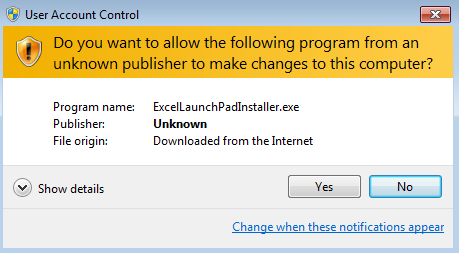
Click Yes Here Too...
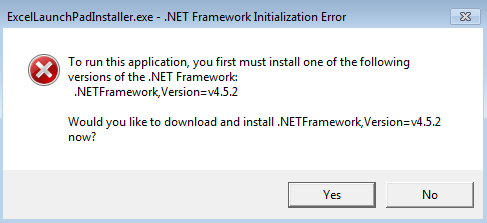
Press 1 To Install Or 2 To Remove...
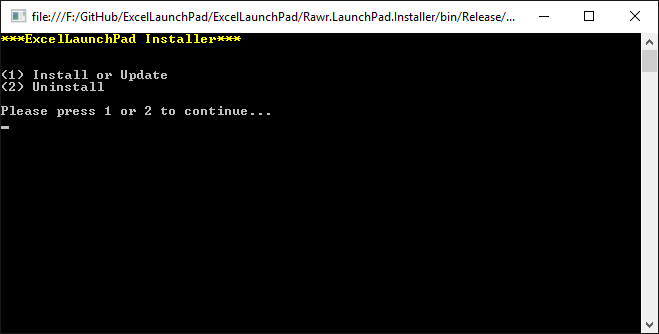
How to Uninstall
- Go to the folder where
ExcelLaunchPadInstaller.exelives. Double click it. - Press
2. - That's it! Excel LaunchPad is uninstalled. You may now delete all the files in the folder.
Feedback? Bugs?
Please open an issue! I'll respond when I can.